KDE Advanced Text Editor
June 10, 2016
Customizing KDE could actually be fun, I didn’t realize it when my fellow developer colleague told me that, at least not till I actually started customizing bits and pieces of the desktop. Fun happened with Kate today.
Kate got its name from KDE Advanced Text Editor and it does stand up to the name. At first Kate might appear as just another text editor but it’s more than that. The best thing is that Kate supports a Vi mode which lets the user have the same experience as in using Vi, with similar commands for editing, search/replace and saving.
Go to Settings > Configure Kate. Select Vi Input Mode from the editing section.
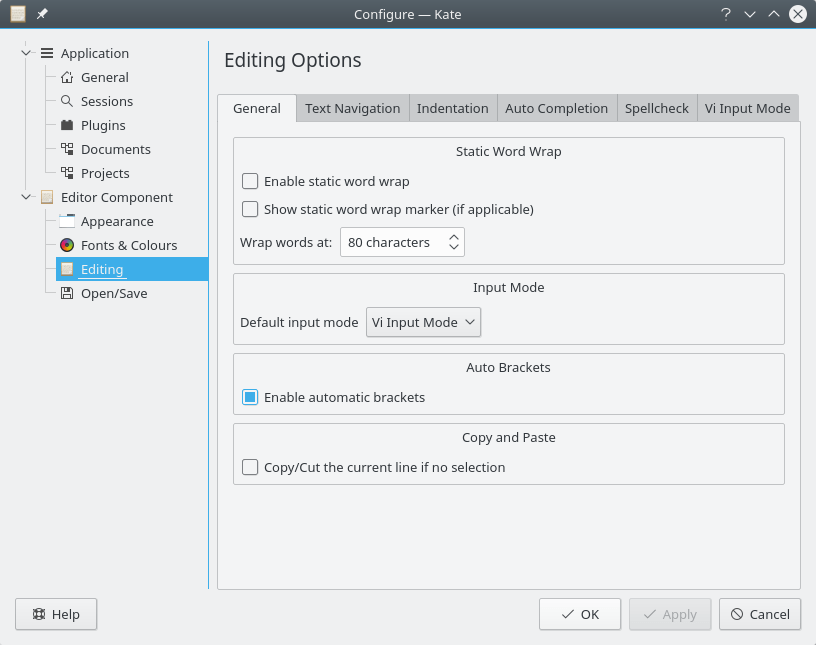
If Kate is used for coding then the ‘automatic brackets’ should be useful too.
The menu bar can be removed using Ctrl + M as it does not serve much purpose when using the Vi mode. By hitting escape and : one may call several commands, for example set-indent-width 8 will set the indentation to eight spaces. Typing ‘set’ gives a drop-down list of commands available for configuring Kate.
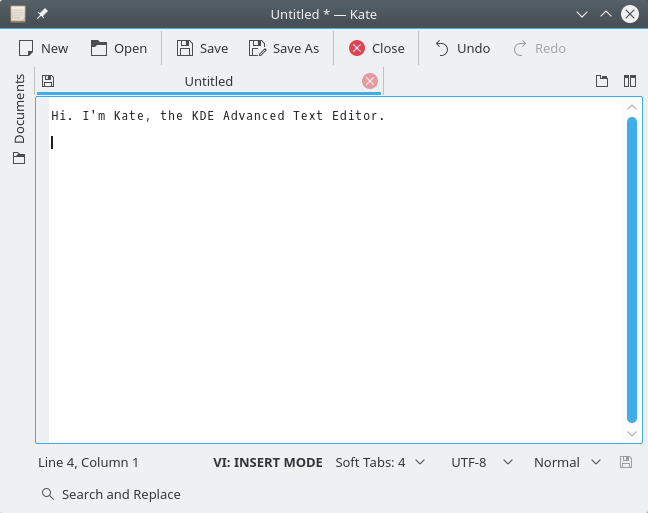
Line numbers can be toggled with the set-line-numbers on|off command or simply hit the F11 button.