Extend battery life on Linux with PowerTop
October 18, 2015
One of the greatest fun spoilers when loading your favorite Linux distribution on your new laptop is battery life.
Yes, the battery life that goes upto 4 hours with Microsoft Windows could easily drain down to 2.5 hours with a classic Ubuntu installation. A major argument will be that Linux distributions do not come with optimized under-the-hood power settings. We should not forget that most Linux distributions aim to support a majority of computer hardware out of the box. We are surely happy that we do not need to struggle with hardware incompatibility issues, driver versions etc, as it could be the case with a Windows installation. However, the downside is that the Linux kernel could be bloated with “stuffs” not required for your laptop.
In a recent past there was a tool called Jupiter that allowed some handy power consumption optimizations. The project is now discontinued.
Some claim that TLP which was originally designed for ThinkPads, could optimize power consumption on other brands. I had no such luck with an Acer Aspire notebook.
Recently, I tried PowerTop, a power-management utility by Intel that enables a series of powersaving modes in userspace, kernel and hardware. PowerTop can also monitor and identify applications with a high power demand. I’ve used PowerTop to extend the battery life of my ThinkPad from 3.5 hours to 6 hours; a whopping 2.5 hours gain.
Powertop can be installed from the Ubuntu software repository.
sudo apt-get install powertop
At first run, you need to calibrate it so as it gathers as much information about your system. Calibration should be done while the notebook is running on battery.
sudo powertop --calibrate
This could take up some minutes and the screen would flicker and even turn off for a while. Do not panic, just let it run and go grab a coffee.
Once done, PowerTop will load with an “overview” of your running applications, their power consumption and battery life estimation. Press the “tab” button to navigate through. The “tunables” tab lists a series of settings that have been applied to your system.
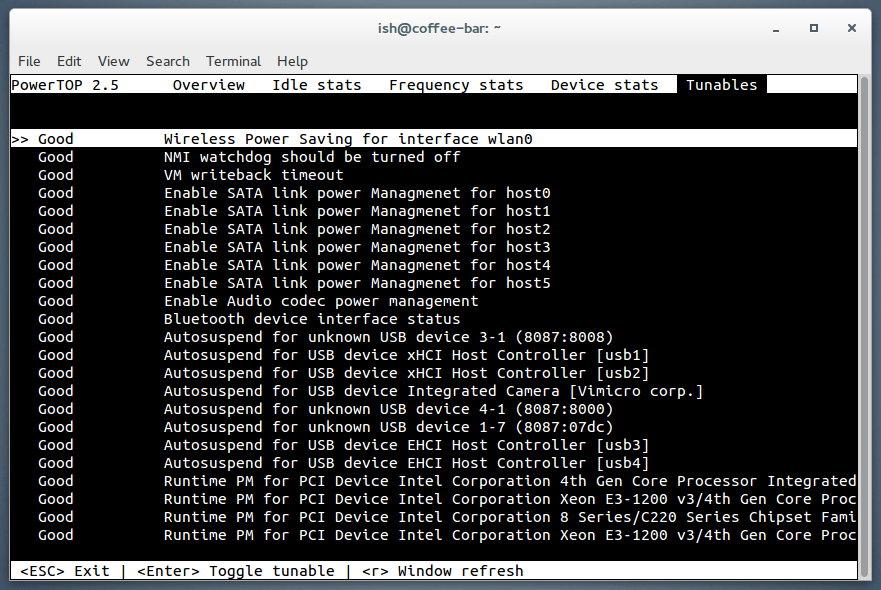
After the calibration, PowerTop will have a list of measurements that it could use to tune your system every time you launch it. Therefore, next time you may launch PowerTop as follows:
sudo powertop --auto-tune
Ideally, you could also start PowerTop when the laptop boots. Just add the following in the /etc/rc.local file before the exit 0:
# Loading power-saving schemes
powertop --auto-tune
On that note, happy power saving :)