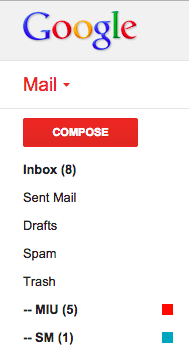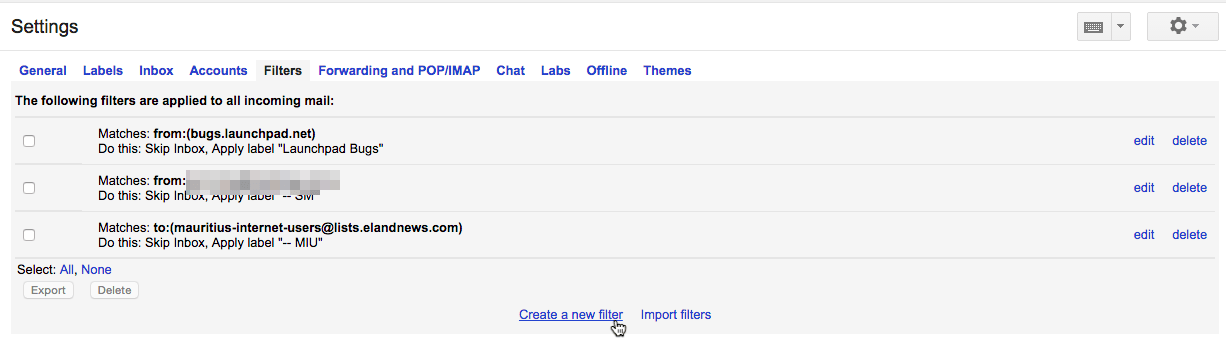Email filtering in Gmail
April 5, 2015
Recently I’ve been whining on the Mauritius Internet Users mailing list that I have issues keeping up with the tons of discussions. Oh, tons of discussions is a good thing, you get informed, you get “educated”, you learn stuffs before they hit the news but how to trace those emails among the other tons of emails you receive daily.
I was not a great fan of webmail and my first choice was using a desktop based email client, like Thunderbird. I’ve used Thunderbird in the past and it did a great job when it comes to filtering messages. However, using Gmail over IMAP with Thunderbird is a pain. The configuration is fine but syncing over high latency in Mauritius is deplorable.
Finally, following the suggestions of folks on the mailing list itself, I gave yet another try to Gmail filters. One of the reasons pushed forward by an MIU fellow was that email filtering on the server-side avoids the heck of re-creating filter rules over various devices (email clients on desktop, notebook and mobile phone). He was right. It happens to be that Gmail filters aren’t that difficult to implement. I guess I was just being lazy in the beginning.
On the right-side of the window, click on the gear icon and select Settings.
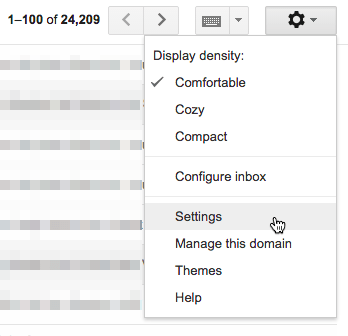
On the next page, click on the Create a new filter link.
You will be presented another page where you can enter the filter conditions, that is email coming “from”, “sent to” or containing specific words etc.
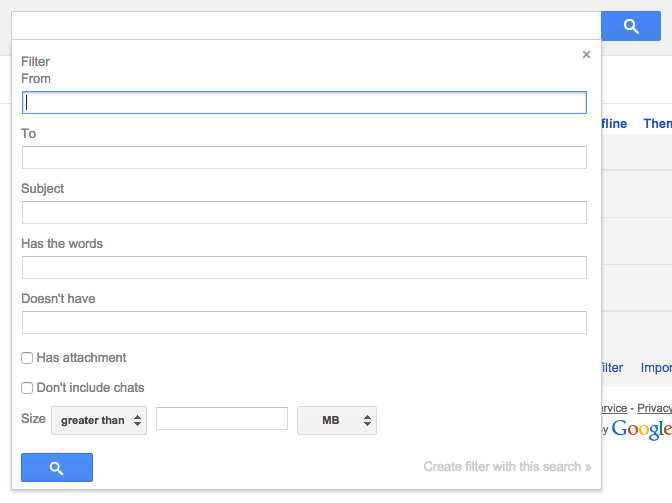
Fill up your conditions and click on Create filter with this search. You may then specify what to do with the message once it has been filtered from the rest.
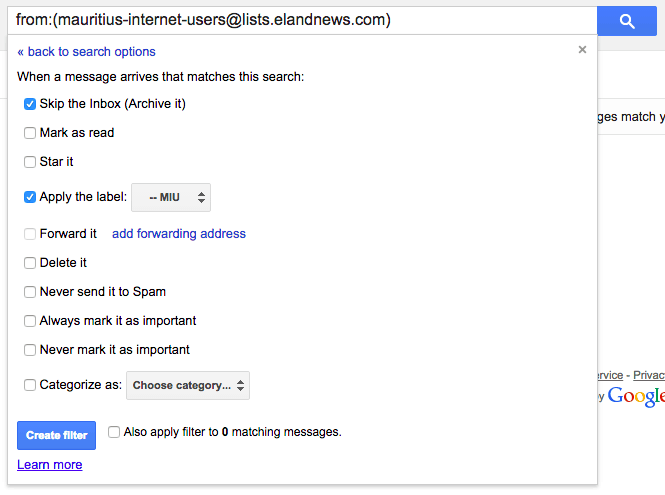
In my case, as seen above, I specified that the messages be applied the label – MIU and also skip the Inbox folder. That way, duplicate messages are avoided and they will be available only under the – MIU label.